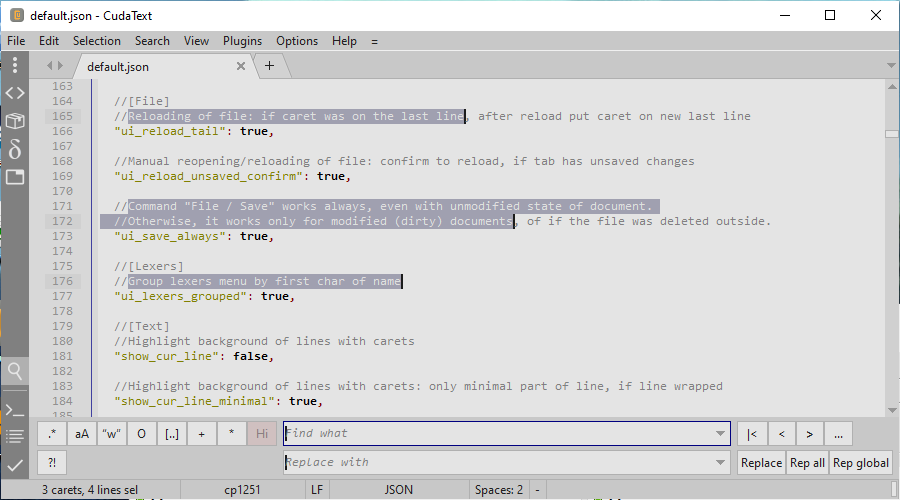Difference between revisions of "CudaText"
From Free Pascal wiki
Jump to navigationJump to search (Mouse text) |
(→About) |
||
| Line 3: | Line 3: | ||
'''CudaText''' is a cross-platform text editor, written in Lazarus. | '''CudaText''' is a cross-platform text editor, written in Lazarus. | ||
| − | * | + | * Made on [[ATSynEdit]] engine. |
| − | * | + | * Syntax hilite of many langs: C, C++, Java, Pascal, JavaScript, HTML, CSS, PHP, Python... totally about [http://sourceforge.net/p/synwrite/wiki/Lexers%20list/ 140 lexers] exist (most are installed in "full" lexer library). |
| − | * | + | * Find/replace with regex. |
| − | * | + | * Command palette like ST3. |
| + | * Multi-carets. | ||
[[File:cudatext.png]] | [[File:cudatext.png]] | ||
Revision as of 17:35, 12 August 2015
About
CudaText is a cross-platform text editor, written in Lazarus.
- Made on ATSynEdit engine.
- Syntax hilite of many langs: C, C++, Java, Pascal, JavaScript, HTML, CSS, PHP, Python... totally about 140 lexers exist (most are installed in "full" lexer library).
- Find/replace with regex.
- Command palette like ST3.
- Multi-carets.
Author: user:Alextp
Download
Versions for Win32 (x32) and Linux (x64 gtk2) exist: Ya.Disk.
They are portable.
Config
It has config system like ST3 editor: call "Settings-default" and you see default config. Copy any lines to config "Settings-user" and edit lines in user config. Config in JSON.
Allowed lexer-override config: settings for one lexer only. Eg, you open Pascal file, lexer override "lexer Pascal.json" is read after "user" config.
Mouse shortcuts
Carets:
- Ctrl+click - add/delete caret
- Ctrl+drag - add caret with selection
- Ctrl+Shift+click - add carets column in several lines (from previous caret to clicked line)
Select:
- Alt+drag - select column of text (Note: it may look weird if word-wrap on, because wrap is not considered here at all. Simple rectangle of coordinates [x1,y1]-[x2,y2] is always selected, even if this gives bad looking screen)
- drag on gutter's line numbers - select by entire lines
- double-click and immediately drag - select text by words
Clicks:
- double-click - select clicked word
- triple-click - select entire line (limited by end-of-lines)
- middle-button click - start "Browser Scroll" mode: circle mark appears and mouse moving around this mark auto-scrolls text in 4 directions; speed of scrolling depends on distance of cursor from circle mark (any click to turn off)