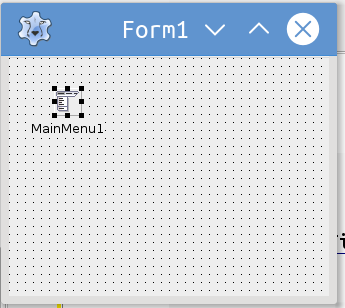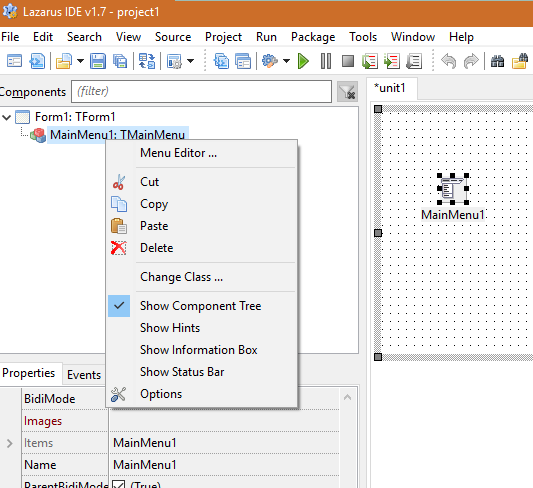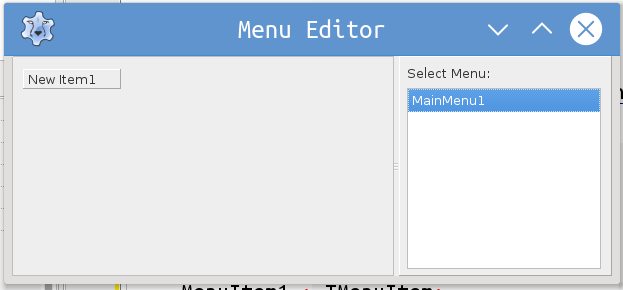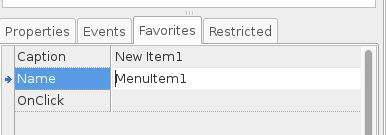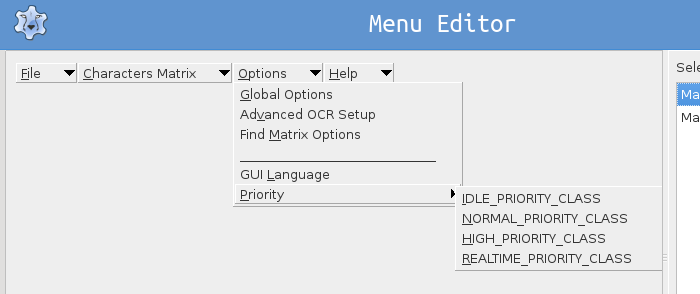Talk:IDE Window: Menu Editor
IDE Window: Menu Editor (old version)
The Menu Editor is a non-modal window of the Lazarus IDE which allows you to edit menu components (TMainMenu and TPopupMenu) by adding, deleting and editing existing menu items (TMenuItem).
The menu editor is invoked by right-clicking on a menu component once it had been dropped on a form (or datamodule) when designing. You can find the menu component on you Main Window toolbar or on you components sub-window.
Click the component and drop it onto the form that you are designing.
By clicking on the Menu Editor you can now begin to edit your menu. When the Menu Editor opens a new item is shown. The Object Inspector under the Favorites tab shows the Caption and Name of the item -- change it as necessary. For example, if this is to be a file menu you can make the Caption read File and the Name read MenuItemFile.
Following the change the MenuEditor reflects these changes. If the menu bar on you form is to have other main menu categories these can be added by right clicking you are given the option for adding an item before or after the one shown. If you select to add the item after, a New Item2 now appears. You can then change this item to reflect whatever name you wish to see on the menu bar of your form -- for example, Edit, Search, View, Options, Help, etc.
You can also from this same Pop-up menu create sub menu items for things like opening files, editing, searching, etc. Further sub-menus can also be created.