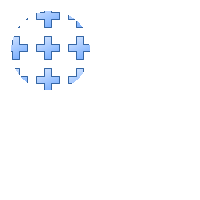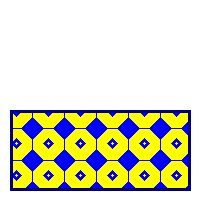TFPCustomBrush
From Free Pascal wiki
Jump to navigationJump to search
TFPCustomBrush is a fundamental property of TFPCustomCanvas and defines how a geometric shape is filled in fcl-image.
Properties
- Canvas: points to the TFPCustomCanvas on which the brush operates. The property is inherited from the ancestor TFPCanvasHelper.
- FPColor: specifies the basic color (type TFPColor) used to fill the shape (inherited from ancestor TFPCanvasHelper).
- Style: an enumeration of type TFPBrushStyle which defines the pattern used for filling:
- bsClear: no filling at all, FPColor is ignored.
- bsSolid: uniform fill of the shape with the FPColor specified
- The following styles define hatch patterns which are drawn in the FPColor specified. The background between the hatch lines is left empty, it can only be filled by drawing the shape with bsSolid before.
- bsHorizontal, bsVertical, bsFDiagonal, bsBDiagonal define a single-line hatch pattern.
- bsCross and bsDiagCross define a crossed pattern.
- bsImage: fills the shape by tiling the picture given in property Image on the canvas.
- bsPattern: uses a custom pattern to fill the shape. The pattern is given by property Pattern. See below.
- Image: specifies the image (type TFPCustomImage) used when Style is bsImage. The alpha channel is respected.
- Pattern: specifies the custom pattern for filling the shape when Style is bsPattern. The pattern is defined as a 32-element array of LongInt values. This sets up a matrix of 32x32 bits. Each one-bit corresponds to a colored pixel. Pixels corresponding to zero-bits are not drawn.
These properties are applied in all subsequent drawing commands.
Methods
- function CopyBrush: TFPCustomBrush: creates a new brush and copies the current properties to it.
Sample code
Filling a circle with an image pattern (bsImage)
program project1;
uses
classes, FPImage, FPCanvas, FPImgCanv, FPReadPNG, FPWritePNG;
var
image: TFPCustomImage;
pattern: TFPCustomImage;
canvas: TFPCustomCanvas;
writer: TFPCustomImageWriter;
begin
// "pattern.png" is some png image (with alpha channel).
// Select one from the Lazarus image collection in (lazarus)/images
pattern := TFPMemoryImage.Create(0, 0);
pattern.LoadFromFile('pattern.png');
image := TFPMemoryImage.Create(200,200);
try
canvas := TFPImageCanvas.Create(image);
try
// Set the pen style
canvas.Pen.Mode := pmCopy;
canvas.Pen.Style := psSolid;
canvas.Pen.Width := 1;
canvas.Pen.FPColor := colWhite;
// Set the brush for the circle: the image stored in "pattern"
canvas.Brush.Style := bsImage;
canvas.Brush.Image := pattern;
// Draw a circle filled by "pattern"
canvas.Ellipse(10, 10, 90, 90);
// Save to file
writer := TFPWriterPNG.Create;
try
// Activate alpha channel in saved image
TFPWriterPNG(writer).UseAlpha := true;
// Write image to file
image.SaveToFile('DrawTest.png', writer);
finally
writer.Free;
end;
finally
canvas.Free;
end;
finally
pattern.Free;
image.Free;
end;
end.
Filling a rectangle with a custom pattern (bsPattern)
program project1;
uses
classes, sysutils,
FPImage, FPCanvas, FPImgCanv, FPWritePNG;
const
BIT_PATTERN: TBrushPattern = (
%11111111111111111111111111111111, // 1
%11111111111000000000001111111111, // 2
%11111111110000000000000111111111, // 3
%11111111100000000000000011111111, // 4
%11111111000000000000000001111111, // 5
%11111110000000000000000000111111, // 6
%11111100000000000000000000011111, // 7
%11111000000000000000000000001111, // 8
%11110000000000000000000000000111, // 9
%11100000000000000000000000000011, // 10
%11000000000000001000000000000001, // 11
%10000000000000011100000000000000, // 12
%10000000000000111110000000000000, // 13
%10000000000001111111000000000000, // 14
%10000000000011110111100000000000, // 15
%10000000000111100011110000000000, // 16
%10000000000011110111100000000000, // 17
%10000000000001111111000000000000, // 18
%10000000000000111110000000000000, // 19
%10000000000000011100000000000000, // 20
%10000000000000001000000000000000, // 21
%10000000000000000000000000000000, // 22
%11000000000000000000000000000001, // 23
%11100000000000000000000000000011, // 24
%11110000000000000000000000000111, // 25
%11111000000000000000000000001111, // 26
%11111100000000000000000000011111, // 27
%11111110000000000000000000111111, // 28
%11111111000000000000000001111111, // 29
%11111111100000000000000011111111, // 30
%11111111110000000000000111111111, // 31
%11111111111000000000001111111111 // 32
);
var
image: TFPCustomImage;
canvas: TFPCustomCanvas;
writer: TFPCustomImageWriter;
begin
image := TFPMemoryImage.Create(200, 200);
try
canvas := TFPImageCanvas.Create(image);
try
// Set the pen style
canvas.Pen.Mode := pmCopy;
canvas.Pen.Style := psSolid;
canvas.Pen.Width := 3;
canvas.Pen.FPColor := colNavy;
// Set the brush for the rectangle: a bit pattern
// Unless the shape should be transparent draw the background first
canvas.Brush.Style := bsSolid;
canvas.Brush.FPColor := colYellow;
canvas.Rectangle(10, 110, 190, 190);
// Now draw the pattern
canvas.Brush.Style := bsPattern;
canvas.Brush.FPColor := colBlue; // Color for every set bit (1) in the pattern
canvas.Brush.Pattern := BIT_PATTERN;
canvas.Rectangle(10, 110, 190, 190);
// Save to file
writer := TFPWriterPNG.Create;
try
// Activate alpha channel in saved image
TFPWriterPNG(writer).UseAlpha := true;
// Write image to file
image.SaveToFile('DrawTest.png', writer);
finally
writer.Free;
end;
finally
canvas.Free;
end;
finally
image.Free;
end;
end.